Roles and Permissions
Overview
The Roles and Permissions page introduces a structured approach to Role-Based Access Control (RBAC), enabling administrators to define and manage user access based on predefined roles. Each role is associated with a set of permissions, ensuring that users can perform only the actions permitted within their assigned roles.
Additionally, the Roles and Permissions page allows administrators to assign system roles (roles) to an IdP role, providing seamless integration with external identity providers. An Identity Provider (IdP) system manages user identities and authentication, allowing organizations to implement Single Sign-On (SSO) and centralized access control across multiple applications. This integration ensures consistent role management and secure user access across all connected services.
A set of available permissions corresponds to Jobs; for example, the following two actions referred to Jobs, which in turn are permissions that can be given to a role:
- Add a Collection
- Delete a Collection
Access the Roles and Permissions page
To access the Roles and Permissions page, consider the following steps:
- In Enterprise h2oGPTe, click Account Circle.
- Select System Dashboard.
- In the System Dashboard navigation menu, click Roles and permissions.
Roles
Create a role
To create a new role, consider the following steps:
- In Enterprise h2oGPTe, click Account Circle.
- Select System Dashboard.
- In the System Dashboard navigation menu, click Roles and permissions.
- Click + New role.
- In the Role name box, enter a name for the new role.
- Optional: In the Description box, enter a description for the new role.
- In the Permissions section, select the permissions for the new role.
note
To learn about the available permissions, see Permissions.
- Click + Create.
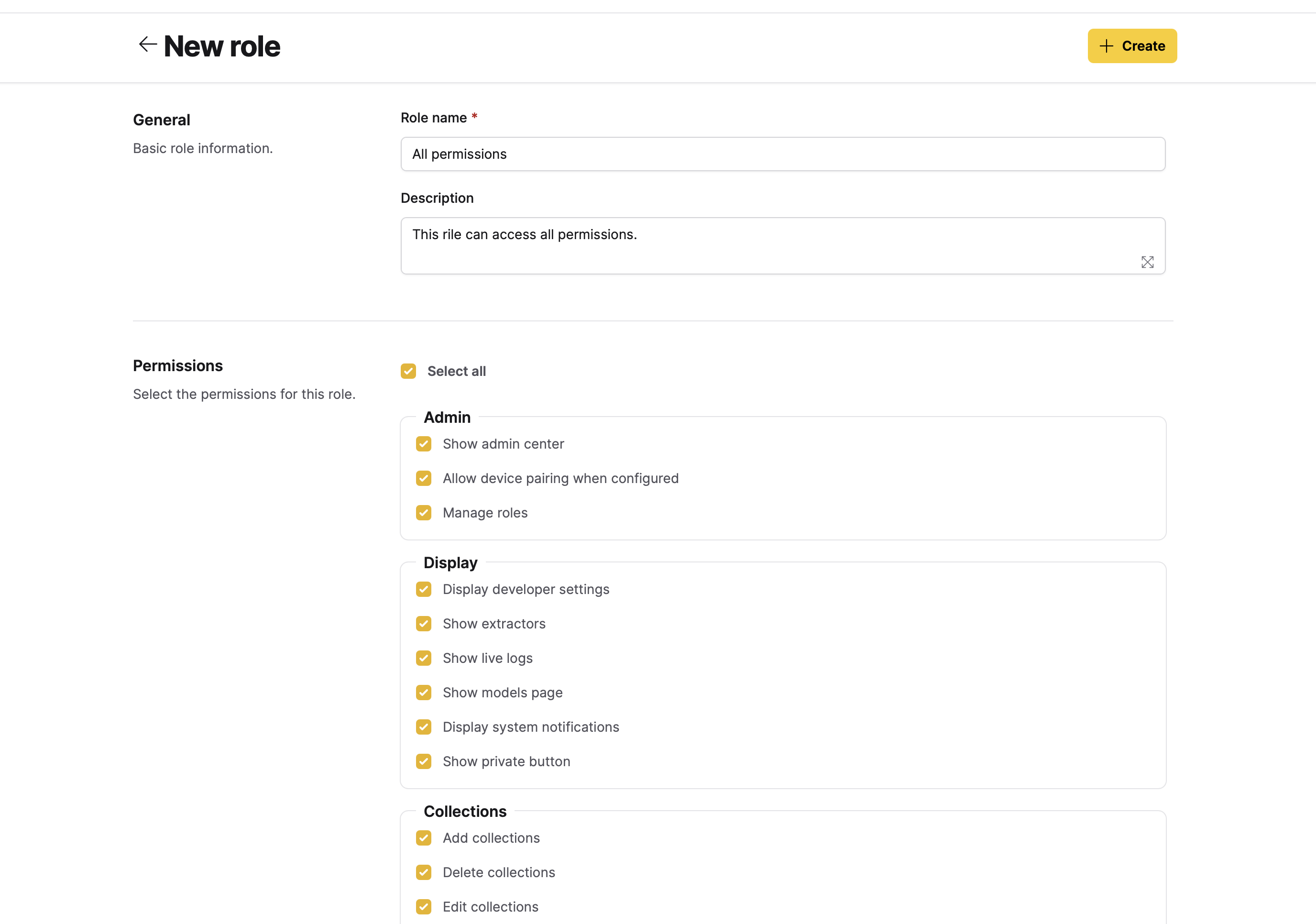
Update a role
To update a role, consider the following steps:
- In Enterprise h2oGPTe, click Account Circle.
- Select System Dashboard.
- In the System Dashboard navigation menu, click Roles and permissions.
- In the Roles table, click the role you want to update.
- Update the previously defined permissions.
- Click Update.
Delete a role
To delete a role, consider the following steps:
- In Enterprise h2oGPTe, click Account Circle.
- Select System Dashboard.
- In the System Dashboard navigation menu, click Roles and permissions.
- In the Roles table, click the role you want to delete.
- Click Delete.
- In the Delete role card, click Delete.
Assign a role to a user
To assign a (created) role to a user, consider the following steps:
- In Enterprise h2oGPTe, click Account Circle.
- Select System Dashboard.
- In the System Dashboard navigation menu, click Roles and permissions.
- In the User Permissions table, locate/search for the user you want to assign a role to.
- In the Roles list, select a role.
IdP roles
Assign a role to an IdP role
To assign a (created) role to an IdP role, consider the following steps:
- In Enterprise h2oGPTe, click Account Circle.
- Select System Dashboard.
- In the System Dashboard navigation menu, click Roles and permissions.
- Click + Add role mapping.
- In the IDP Role Name box, enter an IdP role name.
caution
Enter a valid existing IdP role name.
- In the Optional description box, enter a description for the IdP role.
- Click Add.
- In the IDP Roles to Internal Roles Mapping table, locate/search for the IdP role you want to assign a role.
- In the Roles list, select a role.
note
To learn about the available permissions, see Permissions.
Delete an assigned role to an IdP role
To delete an assigned role to an IdP role, consider the following steps:
- In Enterprise h2oGPTe, click Account Circle.
- Select System Dashboard.
- In the System Dashboard navigation menu, click Roles and permissions.
- In the IDP Roles to Internal Roles Mapping table, click the checkbox of the assigned role to an IdP role you want to delete.
- Click Delete.
- In the Are you sure? box, click Delete.
Permissions
A role can be assigned one or more of the following permissions:
- Admin
- Show admin center
- Allow device pairing when configured
- Manage roles
- Display
- Display developer settings
- Show extractors
- Show live logs
- Show models page
- Display system notifications
- Show private button
- Collections
- Add collections
- Delete collections
- Edit collections
- Evaluate collections
- Make collection public
- Share collections
- Documents
- Add documents
- Delete documents
- Chats
- Add chats
- Delete chats
- Evaluate chats
- Submit chat feedback
- Prompt templates
- Delete prompt templates
- Edit prompt templates
- Share prompt templates
- Submit and view feedback for this page
- Send feedback about Enterprise h2oGPTe to cloud-feedback@h2o.ai