Create and manage a workspace
This page guides you through using, creating, and managing Workspaces in H2O AI Cloud.
Switching between workspaces
Users may switch between workspaces in two ways:
- Using the "Workspace" dropdown on the top left of the navigation bar
- Using the "Manage Workspaces" interface
When a user switches to a workspace, the resources they can access are filtered by their permissions in that workspace.
Create a new workspace
Any user may create a workspace—no special permissions are required. To create a workspace:
-
Navigate to H2O AI Cloud and log in.
-
On the homepage top-left corner, you will see the workspaces dropdown. Click the dropdown and select Manage workspaces.
-
Click Create workspace.
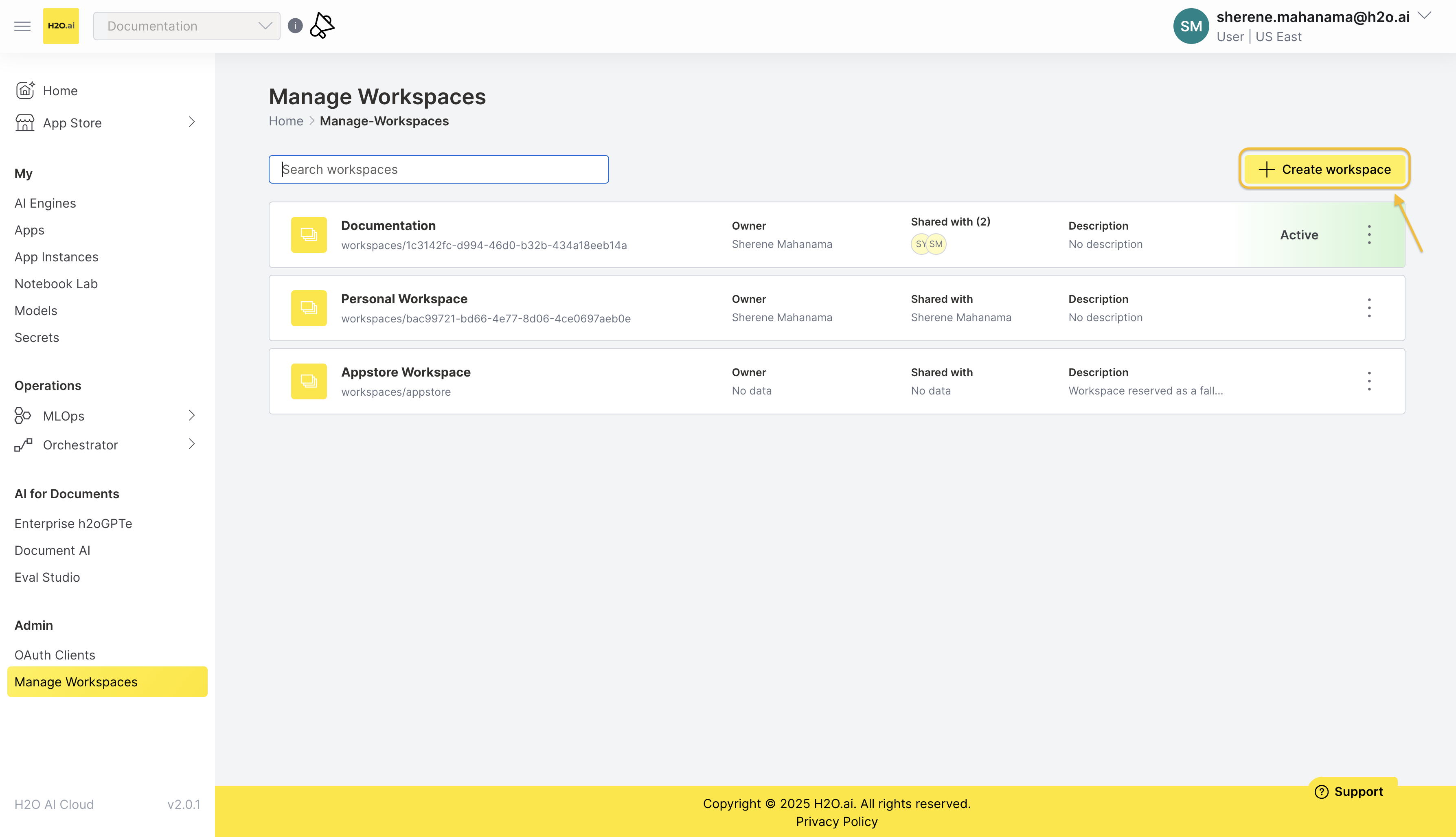
-
Enter a workspace name and description. Then select the members that you wish to give access to the workspace.
-
Select the relevant permissions for each member and click Add user to add that member to the workspace.
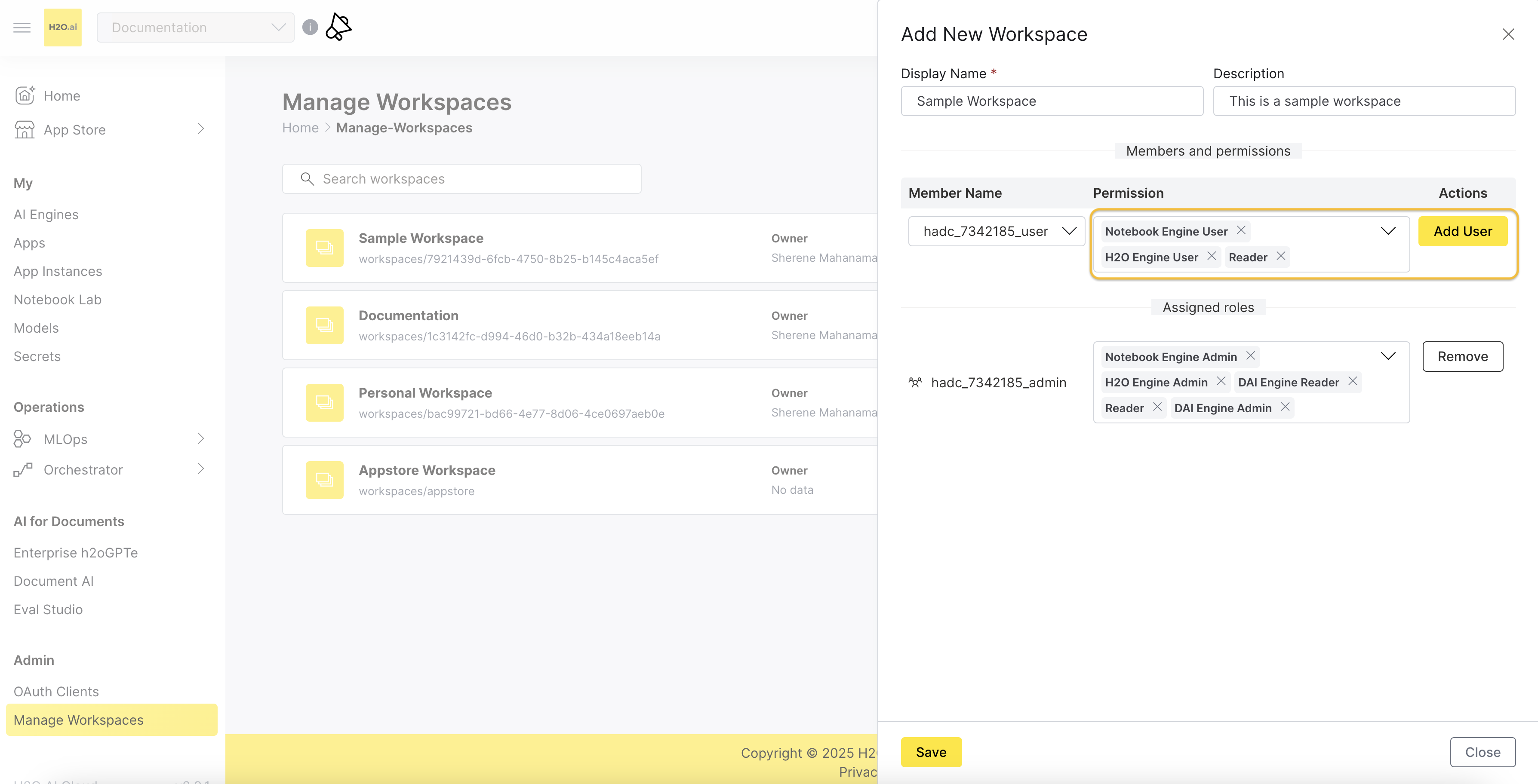 info
infoNote that the user will only have access to carry out actions that they have been assigned permission for within the workspace, as well as actions that are permitted according to their assigned platform role.
-
Click Save to finish creating the workspace. The created workspaces is now listed on the workspaces list.
A workspace may have multiple owners, who function as administrators for that workspace. Workspace owners can easily delete workspaces to facilitate short-lived collaboration between users.
Manage a workspace
Once you have created a workspace, you can edit it by adding or removing new users, changing the user permissions, or deleting the workspace.
To manage or edit a workspace, click the kebab menu corresponding to the relevant workspace name and click Edit.
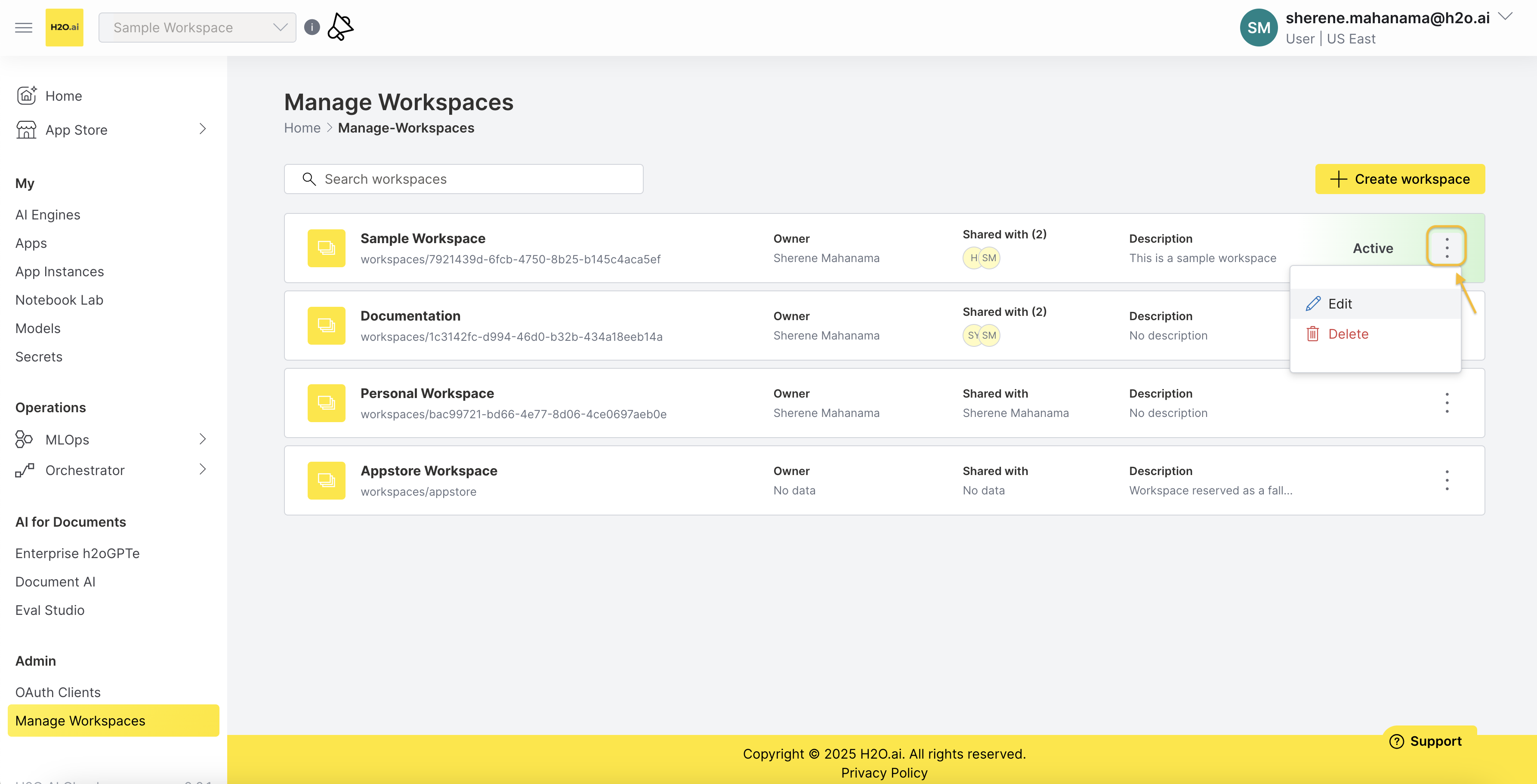
- Submit and view feedback for this page
- Send feedback about H2O AI Cloud | Docs to cloud-feedback@h2o.ai