Customize a Chat session
Overview
Using various settings, you can customize a Chat session. These settings, for example, let you adjust the system prompt and choose which Large Language Model (LLM) to use to generate responses.
Instructions
- In the Enterprise h2oGPTe navigation menu, click Chats.
- In the Recent chats table, click the Chat session you want to customize.
- Click Customize.
- In the Collection, Configuration, and Prompts tabs, you can customize the Chat session to suit your needs. For example, you can adjust the information source (Documents), configuration settings, and prompt template.
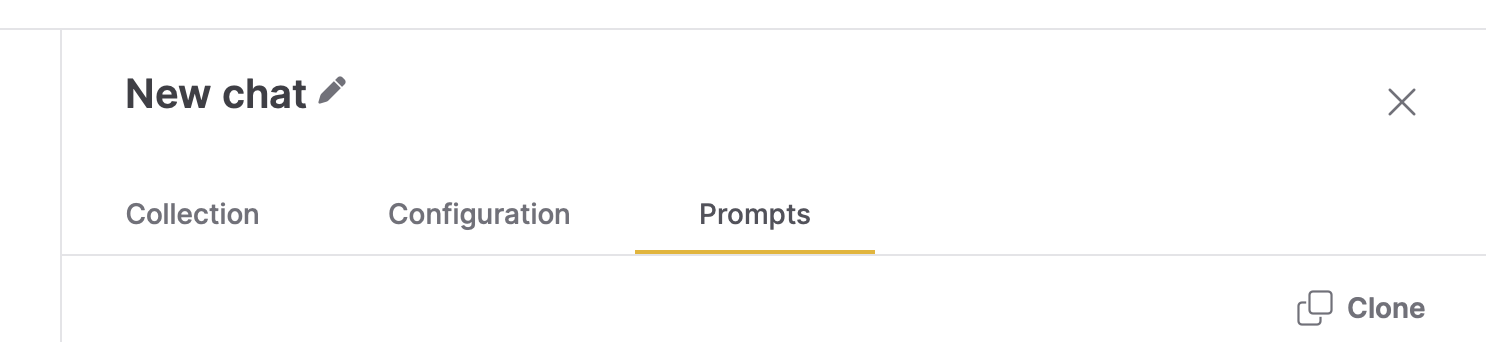
- Watch Customizing Chat Settings and Prompts in h2oGPTe to learn how to adjust token limits, enable self-reflection, configure metadata, and set prompt options from the Chats UI.
Tabs
Collection
The Collection tab includes the following settings:
Collection to use
This setting enables you to choose a Collection to use as a source of information that provides context for the Chat session.
Description
This setting defines the description of the Collection.
Documents
This section displays the available Documents currently part of the selected Collection.
You can add more Documents to the Collection using the + Add documents button.
Configuration
The Configuration tab includes the following settings:
LLM
This setting lets you choose the Large Language Model (LLM) to generate responses.
Disable automatic chat session renaming
This setting allows you to disable the automatic renaming of chat sessions. When enabled, chat sessions will retain their original names instead of being automatically renamed based on the conversation content.
Enable vision
In addition to sending document context to the normal Large Language Model (LLM), this setting allows you to pass document context as images to a vision-capable LLM.
- Off: This option does not use a vision-capable LLM to pass document context as images. Document context is sent only to the regular Large Language Model (LLM).
- Auto: This option allows the system to automatically determine whether to use a vision-capable LLM based on the document context and the LLM model being used. The system decides if a vision-capable LLM is needed and selects it accordingly.
- On: This option enables the use of a vision-capable LLM, ensuring that document context is passed as images to the vision-capable LLM.
Enabling vision mode can lead to higher latency and cost.
Vision LLM
This setting allows you to select the LLM to process images. Selecting Automatic mode picks a vision LLM based on availability and configuration. It typically selects the same LLM for vision-capable models and the default LLM for non-vision models.
Use Agent
When Use Agent is toggled On, this setting enhances the functionality and versatility of the selected large language model (LLM) by enabling it to execute a broader range of tasks autonomously. These tasks include running code, generating plots, searching the web, and conducting research. Additional controls are available to influence how deeply the agent explores a topic.
Agent Type
This setting allows you to select the agent type optimized for your workflow:
- General Agents (default): Versatile assistant for tasks like research, content creation, web automation, and general tasks
- Data Science Agent: Specialized assistant for tasks like data analysis, statistical computing, and machine learning with H2O Driverless AI integration
The Data Science Agent provides exclusive access to advanced data science tools including H2O Driverless AI for AutoML experiments. Select the agent type based on your task requirements.
- Use General Agent for most tasks including research, document analysis, content generation, and web automation
- Use Data Science Agent when working with data analysis, building machine learning models, or running H2O Driverless AI experiments
Agent accuracy
This setting defines how thoroughly the agent investigates a query before responding. You can choose from the following presets:
- Quick: Optimized for speed. Suitable for simple or time-sensitive queries.
- Basic (default): Balances speed and research depth. Ideal for general use.
- Standard: Prioritizes deeper analysis. Useful for complex or nuanced queries.
- Maximum: Enables full-depth exploration. Suitable for detailed technical or strategic questions.
The accuracy level influences the agent’s behavior in terms of response length, the number of intermediate steps, and the likelihood of invoking external tools (like code execution or web search).
Max Agent Turns
This setting controls the maximum number of reasoning steps (or “turns”) the agent can take before producing a final response. Higher values allow for deeper problem-solving, but may increase latency.
Max Agent Turn Time
This setting defines the maximum time (in seconds) the agent can spend researching and reasoning. Like Max Agent Turns, this helps you control how exhaustive the agent is when exploring solutions.
Deep Research mode
This toggle enables maximum-depth exploration for the chat. When enabled:
- Sets Agent accuracy to Maximum
- Increases the default max turns and max time (described below)
- Directs the agent to prioritize finding the best possible answer, even if it takes longer
note
If the agent reaches a satisfactory answer before the turn/time limits, it stops early. It does not always use the maximum values.
User Persona
This setting allows you to select your role or persona, which tailors the agent's responses to match your expertise level and communication preferences. Available personas are tailored to the chosen Agent Type, and the agent adjusts its communication style, level of technical detail, and recommendations based on your selected persona.
The User Persona selector allows you to personalize agent responses based on your role, ensuring more relevant and appropriately detailed answers.
Tools
This setting lets you select the tools that the agent can use to assist in generating responses. The agent automatically determines which tools to use and when to use them. For more information about available tools and their settings, see Agent Tool Configuration.
Generation approach
This setting lets you select the generation approach for responses. Enterprise h2oGPTe provides various methods to generate responses:
-
Automatic
This option is the automatic selection of the generation approach. LLM Only (no RAG) type is not considered for Chats with Collections.
-
LLM Only (no RAG)
This option generates a response to answer the user's query solely based on the Large Language Model (LLM) without considering supporting Document contexts from the Collection.
-
RAG (Retrieval Augmented Generation)
This option utilizes a neural/lexical hybrid search approach to find relevant contexts from the collection based on the user's query for generating a response. Applicable when the prompt is easily understood and the context contains enough information to come up with a correct answer.
RAG first performs a vector search for similar chunks limited by the number of chunks sorted by distance metric. By default, Enterprise h2oGPTe chooses the top 25 chunks using lexical distance and top 25 using neural distance. The distance metric is calculated by the cross entropy loss from the BAAI/bge-reranker-large model. These chunks are passed to the selected LLM to answer the user's query. Note that Enterprise h2oGPTe lets you view the exact prompt passed to the LLM.
-
LLM Only + RAG composite
This option extends RAG with neural/lexical hybrid search by utilizing the user's query and the LLM response to find relevant contexts from the collection to generate a response. It requires two LLM calls. Applicable when the prompt is somewhat ambiguous or the context does not contain enough information to come up with a correct answer.
HyDE (Hypothetical Document Embeddings) is essentially the same as RAG except that it does not simply search for the embeddings with the smallest distance to the query. Instead, it first asks an LLM to try to answer the question. It then uses the question and the hypothetical answer to search for the nearest chunks.
Example question: What are the implications of high interest rate?
-
RAG: Searches for chunks in the document with a small distance to the embedding of the question: "What are the implications of high interest rate?"
-
LLM Only + RAG composite:
- Asks an LLM: "What are the implications of high interest rate?"
- LLM answers: "High interest rates can have several implications, including: higher borrowing cost, slower economic growth, increased savings rate, higher returns on investment, exchange rate fluctuation, ..."
- RAG searches for chunks in the document with a small distance to the embedding of the question AND the answer from Step b. This effectively increases the potentially relevant chunks.
-
-
HyDE + RAG composite
This option utilizes RAG with neural/lexical hybrid search by using both the user's query and the HyDE RAG response to find relevant contexts from the collection to generate a response. It requires three LLM calls. Applicable when the prompt is very ambiguous or the context contains conflicting information and it's very difficult to come up with a correct answer.
-
Summary RAG
This option utilizes RAG (Retrieval Augmented Generation) with neural/lexical hybrid search using the user's query to find relevant contexts from the Collection for generating a response. It uses the recursive summarization technique to overcome the LLM's context limitations. The process requires multiple LLM calls. Applicable when the prompt is asking for a summary of the context or a lengthy answer such as a procedure that might require multiple large pieces of information to process.
The vector search is repeated as in RAG but this time k neighboring chunks are added to the retrieved chunks. These returned chunks are then sorted in the order they appear in the document so that neighboring chunks stay together. The expanded set of chunks is essentially a filtered sub-document of the original document, but more pertinent to the user's question. Enterprise h2oGPTe then summarizes this sub-document while trying to answer the user's question. This step uses the summary API, which applies the prompt to each context-filling chunk of the sub-document. It then takes the answers and joins 2+ answers and subsequently applies the same prompt, recursively reducing until only one answer remains.
The benefit of this additional complexity is that if the answer is throughout the document, this mode is able to include more information from the original document as well as neighboring chunks for additional context.
-
All Data RAG
This option is similar to summary RAG, but includes all the chunks. It uses the recursive summarization technique to overcome the LLM's context limitations. The process requires multiple LLM calls.
Show Automatic LLM Routing Cost Controls
This toggle setting routes the chat request to the optimal LLM based on cost/performance considerations when "Automatic" is selected in the LLM setting. Turning this setting on, displays the following settings:
Upper Limit on Cost per LLM call
This setting defines the maximum allowable cost in U.S. dollars (USD) per LLM call during Automatic model routing (when "Automatic" selected in the LLM setting). If the estimated cost, based on input and output token counts, exceeds this limit, the request will fail as early as possible.
Willingness to Pay for Accuracy
This setting specifies the amount you're willing to pay, in U.S. dollars (USD), for each additional 10% or more increase in model accuracy when performing automatic routing for every LLM call. Automatic routing refers to "Automatic" selected in the LLM setting.
Enterprise h2pGPTe starts with the least accurate model. For each more accurate model, it is accepted if the increase in estimated cost divided by the increase in estimated accuracy is no more than this value divided by 10%, up to the upper limit on cost per LLM call.
Setting a lower value for this setting will try to keep the cost as low as possible; higher values will approach the cost limit to increase accuracy.
Willingness to Wait for Accuracy
This setting determines how long you're willing to wait for a more accurate model during automatic routing, measured in seconds per 10% or more increase in accuracy. Automatic routing refers to "Automatic" selected in the LLM setting. The process starts with the least accurate model and progresses to more accurate ones. A model is accepted if the increase in estimated time divided by the increase in estimated accuracy does not exceed this value divided by 10%. Lower values prioritize faster processing, while higher values allow more time to improve accuracy.
Show Expert Settings
This toggle setting determines whether to display expert settings for retrieval, chat, and generation. Turning this toggle displays the following settings:
Temperature
This setting lets you adjust the temperature parameter, which affects the model's text generation variability. By softening the probability distribution over the vocabulary, you encourage the model to produce more diverse and creative responses.
A higher temperature value makes the model more willing to take risks and explore less likely word choices. This can result in more unpredictable but more imaginative outputs. Conversely, lower temperatures produce more conservative and predictable responses, favoring high-probability words.
Adjusting the temperature parameter is particularly useful when injecting more variability into the generated text. For example, a higher temperature can inspire a broader range of ideas in creative writing or brainstorming scenarios. However, a lower temperature might be preferable to ensure accuracy in tasks requiring precise or factual information.
Output Token Limit
This setting lets you control the maximum number of tokens the model can generate as output. There's a constraint on the number of tokens (words or subwords) the model can process simultaneously. This includes both the input text you provide and the generated output.
This setting is crucial because it determines the length of the responses the model can provide. By default, the model limits the number of tokens in its output to ensure it can handle the input text and generate a coherent response. However, for detailed answers or to avoid incomplete responses, you may need to allow for longer responses.
Increasing the number of output tokens expands the model's capacity to generate longer responses. However, this expansion comes with a trade-off: it may require sacrificing some input context. In other words, allocating more tokens to the output might mean reducing the number of tokens available for processing the input text. This trade-off is important to consider because it can affect the quality and relevance of the model's responses.
Include Self-Reflection
This setting lets you engage in self-reflection with the model's responses. With self-reflection, the model reviews both the prompt you've given and the response it generates. It's particularly useful for spot checks, especially when working with less computationally expensive models.
Self-reflection lets you assess the quality and relevance of the model's output in the context of the input prompt. Reviewing both the prompt and the generated response, you can quickly identify any inconsistencies, errors, or areas for improvement.
Self-reflection uses the most powerful model for spot checks of less expensive models.
The h2oGPTe API allows complete control over the model and parameters.
Document Metadata to include
This setting lets you to include metadata for the uploaded documents as part of the document context. Including metadata is useful for creating custom prompt templates. The additional metadata helps LLMs better understand the documents.
Prompts
The Prompts tab includes the following settings:
Prompt template to use
This setting lets you choose a prompt template to use within the Chat session. You can create your prompt template on the Prompts page and apply it to your Collection.
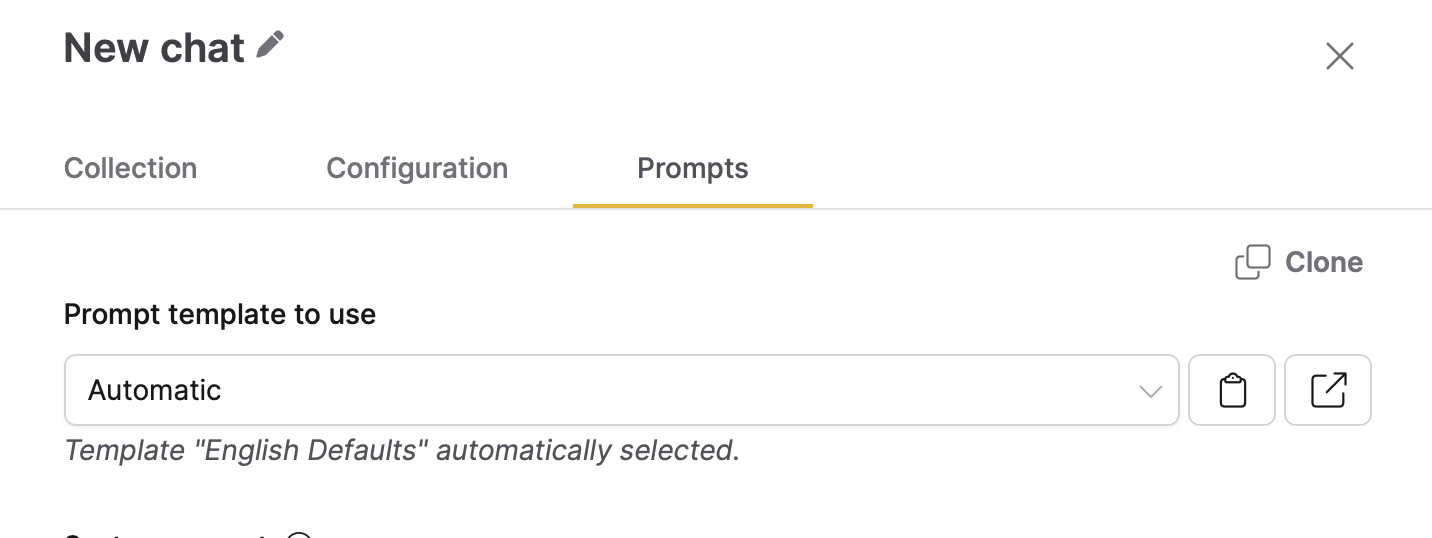
Click Clone to duplicate the selected prompt template and create another template with the same or similar configuration. This feature helps you quickly create a prompt template tailored to your specific needs. For more information, see Clone a prompt template.
- Submit and view feedback for this page
- Send feedback about Enterprise h2oGPTe to cloud-feedback@h2o.ai