Agent Tool Configuration
This page provides integration details, configuration parameters, and requirements for all built-in agent tools available in Enterprise h2oGPTe. It is intended for administrators (DevOps, IT, MLOps, or platform engineers) who deploy, manage, or secure Enterprise h2oGPTe in production or enterprise environments.
Here you'll find:
- Tool-by-tool configuration variables and deployment requirements
- Default and optional settings, including cloud services and external API keys
- Hardware and dependency notes (e.g., GPU requirements, tokens/credentials needed)
- Best practices for enabling or restricting tools based on your organization's compliance, security, or data-access policies
Before onboarding end users or exposing agent capabilities, review this guide to ensure your environment is correctly configured and all necessary prerequisites—such as external integrations, cloud credentials, or on-prem services—are in place.
Shared Agent Model Configuration: Administrators can configure a shared default language model for all agents in Enterprise h2oGPTe, setting a consistent default model across agent interactions. Users may still override this selection for individual conversations if needed.
Tool configuration requirements
Enterprise h2oGPTe includes multiple built-in agent tools, each with specific requirements. Basic agent functionality is enabled by default, but many tools require additional configuration. Additionally, administrators can deploy custom tools to extend agent capabilities with organization-specific functionality.
- Check the requirements for each tool you intend to use
- Configure the necessary environment variables in your Helm deployment
- Ensure any required external services or credentials are set up properly
- Verify that hardware requirements (such as GPU for image generation) are met
- Replace all
<your-*-key>placeholders with actual keys/tokens
All configuration examples below are Helm chart configurations for administrators. Users will select and use tools through the h2oGPTe interface after administrators have properly configured them.
This basic agent configuration in your Helm chart enables several tools by default:
h2ogpt:
config:
externalLLM:
secret:
# Allow external API access
ALLOW_API: "1"
# Path to store OpenAI API logs
H2OGPT_OPENAI_LOG_PATH: "/workspace/save/h2ogpt_openai/"
# Path to cache Hugging Face transformer models
TRANSFORMERS_CACHE: "/workspace/.cache"
Managing tools in the UI
To view and manage agent tools in the Enterprise h2oGPTe interface:
- Navigate to Agents in the main menu.
- Click the Tools tab to view the agent tools table.
- Use the Filter Agent Tools search box to search for tools by name.
- Use the Tool Type dropdown next to the search box to filter tools by type. Options include: All, Built-In and Custom
- Click the Reset button to reset key associations to admin-defined defaults or reset to system default settings.
When creating custom tools, administrators can choose to enable the Enable by default option for any tool. Tools enabled by default are automatically available to users when new agent chat sessions are created, ensuring faster setup and consistent tool availability across your organization.
The tools table displays all available tools with their configuration status, environment variables, and secret references.
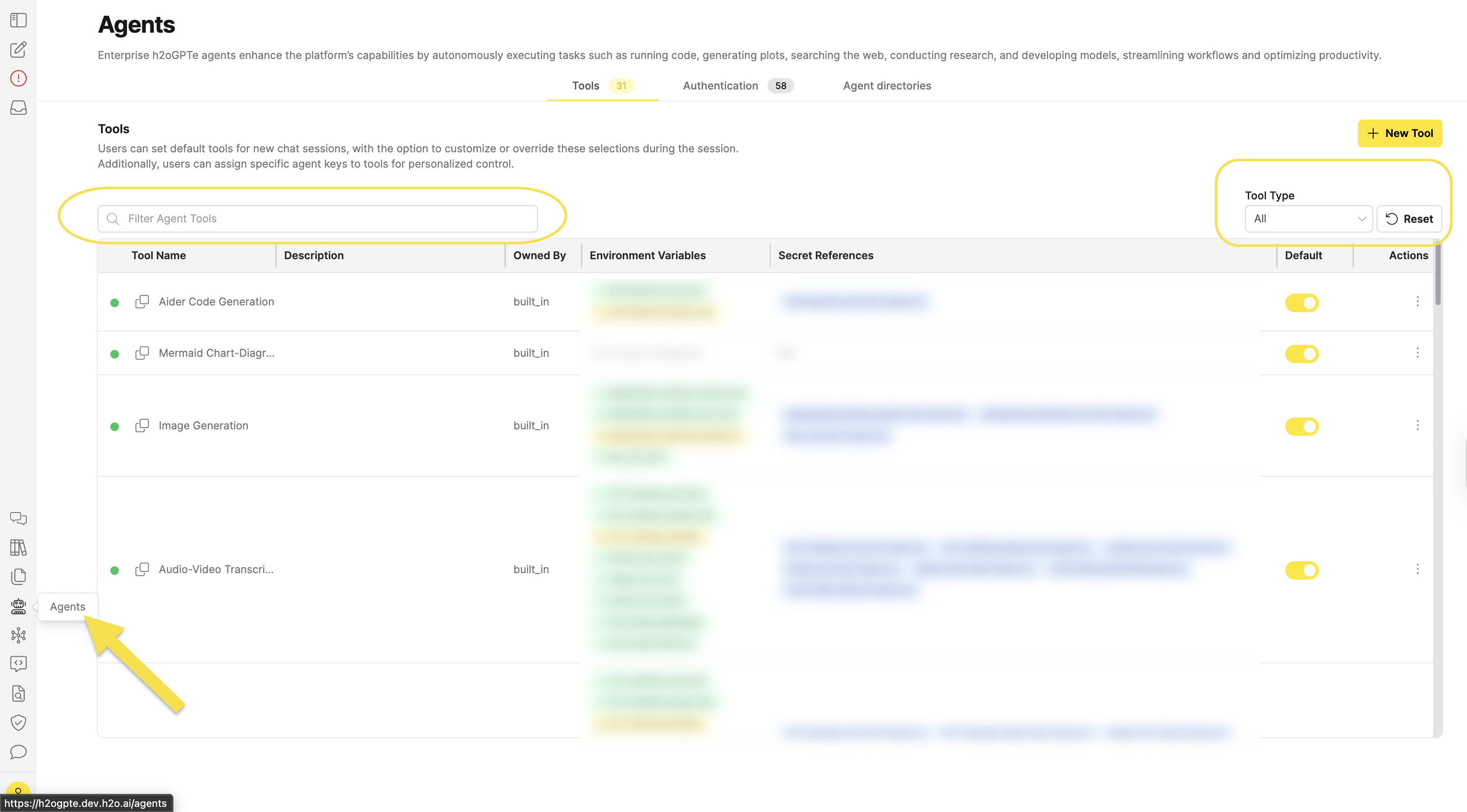
Tools
Data analysis capabilities
-
H2O Driverless AI Data Science: Build automated machine learning models and analyze data to generate actionable insights. This tool connects to H2O Driverless AI to run experiments, create predictions, and perform data analysis.
Configure the tool:
- For DAI Cloud:
- For DAI on-premises:
h2ogpt:
config:
externalLLM:
secret:
ENABLE_DAI: "1"
DAI_INSTANCE_TYPE: cloud
DAI_CLIENT_ID: hac-platform-public
DAI_ENGINE: <your-dai-engine>
DAI_ENVIRONMENT: <your-dai-environment-url>
DAI_TOKEN: <your-dai-token>
DAI_TOKEN_ENDPOINT_URL: <your-token-endpoint-url>
DAI_MAX_RUNTIME_MINUTES: "60"h2ogpt:
config:
externalLLM:
secret:
ENABLE_DAI: "1"
DAI_INSTANCE_TYPE: onprem
DAI_ADDRESS: <your-dai-address>
DAI_USERNAME: <your-username>
DAI_PASSWORD: <your-password>
DAI_MAX_RUNTIME_MINUTES: "60"Configuration reference
Parameter Type Deployment Type (Cloud/MC and On-Premises) Description ENABLE_DAIString Both Set to "1"to enable Driverless AI integrationDAI_INSTANCE_TYPEString Both Specify "cloud"or"onprem"DAI_CLIENT_IDString Cloud/MC Client ID for cloud instances. Default: hac-platform-publicDAI_ENGINEString Cloud/MC Engine identifier for cloud deployments DAI_ENVIRONMENTString Cloud/MC Cloud environment URL DAI_TOKENString Cloud/MC Authentication token for cloud access DAI_TOKEN_ENDPOINT_URLString Cloud/MC Token endpoint URL for cloud authentication DAI_ADDRESSString On-Premises Server address for on-premises installations DAI_USERNAMEString On-Premises Username for on-premises authentication DAI_PASSWORDString On-Premises Password for on-premises authentication DAI_MAX_RUNTIME_MINUTESInteger Both Required: Maximum runtime limit for experiments in minutes. Must be set to a positive integer value to prevent errors. How end users interact with the tool
Once configured, end users can interact with the H2O Driverless AI Data Science tool through natural language prompts. They don't need to write code directly. For example:
- "
Use Driverless AI to create a classification experiment with the Titanic dataset, targeting the 'Survived' column with accuracy setting 2" - "
Run a regression experiment on my sales data with high interpretability" - "
Create a DAI experiment with time setting 3 and accuracy setting 5"
The agent will automatically invoke the underlying tool function:
# This code is executed automatically by the agent - not by end users
from api_server.agent_tools.driverless_ai_data_science import driverless_ai_data_science
driverless_ai_data_science(
data="titanic.csv",
dataset_name="titanic_test",
target_column="Survived",
task="classification",
experiment_name="titanic_test_experiment",
accuracy=2,
time=2,
interpretability=7
)Secure your credentials
To securely access Driverless AI credentials:
- Navigate to Agents > Authentication in the Enterprise h2oGPTe UI.
- Create secure keys for DAI access.
- Assign the keys to the H2O Driverless AI Data Science tool.
Access the credentials in your code:
# Access credentials securely via environment variables
enable_dai = os.getenv("ENABLE_DAI")
dai_max_runtime = os.getenv("DAI_MAX_RUNTIME_MINUTES")Before you begin- Ensure your system has sufficient computational resources for experiments
- For cloud instances: Verify authentication tokens and network connectivity
- For on-premises: Confirm the Driverless AI (DAI) server is accessible from h2oGPTe
- Set
DAI_MAX_RUNTIME_MINUTESto a positive integer value (for example, 60) to preventValueErrorruntime errors. This parameter is required and cannot be empty.
-
Python Coding: Execute Python code snippets for custom data computations, machine learning tasks, or to automate data preprocessing.
Requirements:
- Enabled with basic agent configuration in Helm chart:
h2ogpt:
config:
externalLLM:
secret:
ALLOW_API: "1"
- Enabled with basic agent configuration in Helm chart:
-
Advanced Reasoning: Perform context-aware reasoning to enhance decision-making processes.
Requirements:
-
Requires models that support reasoning capabilities.
-
Configure in Helm chart:
agent:
enabled: true
overrideConfig:
visible_reasoning_models:
- meta-llama/Llama-3.1-8B-Instruct
tipTo enhance reasoning depth and accuracy, you can set the
AGENT_ACCURACYparameter toMaxin your agent configuration. This setting may increase resource usage but improves the quality of context-aware reasoning. -
Information retrieval and research
-
Scholar Papers Search: Locate scholarly papers, research articles, and academic content.
Requirements:
- Requires the Internet Access tool to be enabled.
-
Google search: Access Google's search capabilities to gather timely and accurate information.
Requirements:
- Requires the Internet Access tool to be enabled.
- Optional:
- Configure the Google API key in Helm chart:
h2ogpt:
config:
externalLLM:
secret:
GOOGLE_API_KEY: <your-google-api-key>
- Configure the Google API key in Helm chart:
-
Bing search: Access Bing's search capabilities to gather timely and accurate information.
Requirements:
- Requires the Internet Access tool to be enabled.
- Optional:
- Configure the Bing API key in Helm chart:
h2ogpt:
config:
externalLLM:
secret:
BING_API_KEY: <your-bing-api-key>
- Configure the Bing API key in Helm chart:
-
Internet Access: Utilize general internet access for a wide range of tasks, from data retrieval to live updates.
Requirements:
- Basic agent configuration in Helm chart:
h2ogpt:
config:
externalLLM:
secret:
ALLOW_API: "1"
- Basic agent configuration in Helm chart:
-
Wolfram|Alpha Math Science Search: Solve scientific and mathematical problems using the computational knowledge engine for complex computations.
Requirements:
- Requires the Internet Access tool to be enabled.
- Optional:
- Configure the Wolfram|Alpha API key in Helm chart:
h2ogpt:
config:
externalLLM:
secret:
WOLFRAM_ALPHA_APPID: <your-wolfram-alpha-appid>
- Configure the Wolfram|Alpha API key in Helm chart:
-
Wikipedia Articles Search: Retrieve information from Wikipedia for learning or to support data analysis and research.
Requirements:
- Requires the Internet Access tool to be enabled.
-
Wayback Machine Search: Access archived versions of websites for research, historical context, or to reference past web content.
Requirements:
- Requires the Internet Access tool to be enabled.
-
Web Image Search: Find relevant images from the web to support visual analysis, presentations, or content creation.
Requirements:
- Requires the Internet Access tool to be enabled.
-
Browser Navigation: Automate web browsing tasks, including form filling, authentication, and complex web interactions across multiple platforms and services.
Requirements:
- Requires the Internet Access tool to be enabled.
- Basic agent configuration in Helm chart:
h2ogpt:
config:
externalLLM:
secret:
ALLOW_API: "1" - Optional API keys and credentials to configure in Helm chart for enhanced functionality:
h2ogpt:
config:
externalLLM:
secret:
# Search Engine APIs
BING_API_KEY: <your-bing-api-key>
SERPAPI_API_KEY: <your-serpapi-key>
GOOGLE_API_KEY: <your-google-api-key>
# AI Service APIs
STT_OPENAI_API_KEY: <your-openai-stt-key>
STT_OPENAI_BASE_URL: <your-openai-stt-base-url>
STT_OPENAI_MODEL: <your-stt-model>
ANTHROPIC_API_KEY: <your-anthropic-key>
ANTHROPIC_BASE_URL: <your-anthropic-base-url>
# Platform Credentials
GOOGLE_USERNAME: <your-google-username>
GOOGLE_PASSWORD: <your-google-password>
GOOGLE_BIRTHDAY: <your-google-birthday>
GOOGLE_HOME_ADDRESS: <your-google-home-address>
GOOGLE_PHONE_NUMBER: <your-google-phone-number>
# Data Platform APIs
HUGGING_FACE_HUB_TOKEN: <your-huggingface-token>
KAGGLE_API_KEY: <your-kaggle-api-key>
KAGGLE_USERNAME: <your-kaggle-username>
# RapidAPI Credentials
RAPIDAPI_EMAIL: <your-rapidapi-email>
RAPIDAPI_PASSWORD: <your-rapidapi-password>
noteStore sensitive credentials securely and ensure proper access controls are in place. Consider using environment-specific configurations for different deployment environments.
-
Ask Question About Documents: Extract or query information from uploaded documents for detailed insights.
Requirements:
- Basic agent configuration in Helm chart:
h2ogpt:
config:
externalLLM:
secret:
ALLOW_API: "1"
- Basic agent configuration in Helm chart:
Content generation and transformation
-
Image Generation: Create custom images based on textual descriptions. Integrate image generation capabilities from different providers, including local models, OpenAI, Azure OpenAI, and Black Forest Labs.
Requirements:
- Requires GPU in agent pod.
- Shell Scripting tool must be enabled as a prerequisite.
- Configuration in Helm chart:
h2ogpt:
config:
externalLLM:
enabled: true
secret:
ALLOW_API: "1"
# Black Forest Labs Configuration
BFL_API_KEY: <your-black-forest-labs-api-key>
# OpenAI Configuration
IMAGEGEN_OPENAI_BASE_URL: https://api.openai.com/v1
IMAGEGEN_OPENAI_API_KEY: <your-openai-api-key>
# Azure OpenAI Configuration
AZURE_OPENAI_BASE_URL: openai.azure.com
AZURE_OPENAI_API_KEY: <your-azure-openai-api-key>
agent:
enabled: true
additionalConfig:
function_api_key: <your-function-api-key>
enforce_h2ogpt_api_key: false
enforce_h2ogpt_ui_key: false
enable_image: true
visible_image_models:
- "flux.1-schnell" # Local model for image generation
# Optional: Additional image generation models
# Uncomment and replace with actual model names when using external providers
# - "openai-model" # OpenAI model
# - "azure-model" # Azure model
-
Audio-Video Transcription: Convert spoken content from audio or video files into text.
Requirements:
-
Basic agent configuration in Helm chart:
h2ogpt:
config:
externalLLM:
secret:
ALLOW_API: "1" -
Optional:
- Configure the OpenAI base URL and API key for STT in Helm chart:
h2ogpt:
config:
externalLLM:
secret:
STT_OPENAI_BASE_URL: <your-stt-openai-base-url>
STT_OPENAI_API_KEY: <your-stt-openai-api-key>
additionalConfig:
asr_model: "distil-whisper/distil-large-v3" # Model for converting audio/video transcription
enable_stt: true # Enable speech-to-text for audio/video transcriptionnoteEnsure you have selected Agents Only when uploading.
- Configure the OpenAI base URL and API key for STT in Helm chart:
-
-
Convert Document to Text: Transform scanned or digital documents into editable text formats.
Requirements:
- Basic agent configuration in Helm chart:
h2ogpt:
config:
externalLLM:
secret:
ALLOW_API: "1"
- Basic agent configuration in Helm chart:
-
Screenshot Webpage: Capture screenshots of webpages.
Requirements:
- Requires the Internet Access tool to be enabled.
-
Mermaid Chart-Diagram Renderer: Generate flowcharts and diagrams.
Requirements:
- Enabled with the default configuration.
Automation and scripting��
-
Shell Scripting: Automate system-level tasks to streamline operations.
Requirements:
- Basic agent configuration in Helm chart:
h2ogpt:
config:
externalLLM:
secret:
ALLOW_API: "1"
- Basic agent configuration in Helm chart:
Specialized AI features
-
RAG Text: Enhance text-based tasks with retrieval-augmented generation.
Requirements:
- Uses default models in ModelLock.
- Basic agent configuration in Helm chart:
h2ogpt:
config:
externalLLM:
secret:
ALLOW_API: "1"
-
RAG Vision: Apply retrieval-augmented generation for vision-based tasks.
Requirements:
- Uses default vision models in ModelLock.
Multimedia processing
-
Download Web Video: Download web videos.
Requirements:
- Requires the Internet Access tool to be enabled.
- Shell Scripting tool must be enabled as a prerequisite.
-
Ask Question About Image: Query and analyze visual data.
Requirements:
- Requires a vision model configured in ModelLock.
Software Development Tools
-
Aider Code Generation: Automatically generate code snippets to accelerate development tasks, particularly for data science and machine learning models.
Requirements:
- Models are fetched from ModelLock.
- No additional configuration required.
-
GitHub: Integrates with the GitHub platform for version control, code repository browsing, and collaboration.
Requirements:
- Requires configuring
GITHUB_TOKENas a secret in Helm chart:h2ogpt:
config:
externalLLM:
secret:
GITHUB_TOKEN: <your-github-token>
- Requires configuring
-
Evaluate Answer: Provides automated evaluation of responses generated by agents.
Requirements:
- Basic agent configuration in Helm chart:
h2ogpt:
config:
externalLLM:
secret:
ALLOW_API: "1"
- Basic agent configuration in Helm chart:
-
SWEBench Evaluate Patch: Evaluates software patches by running automated tests, quality checks, and performance benchmarks.
Requirements:
- Basic agent configuration in Helm chart:
h2ogpt:
config:
externalLLM:
secret:
ALLOW_API: "1"
- Basic agent configuration in Helm chart:
To enable tools that require internet access, such as GitHub, Wikipedia Articles Search, Web Image Search, etc., administrators must ensure that the Internet Access tool is properly configured in their Helm deployment. Once configured by administrators, users can then select and use these tools through the Enterprise h2oGPTe interface.
- Submit and view feedback for this page
- Send feedback about Enterprise h2oGPTe to cloud-feedback@h2o.ai